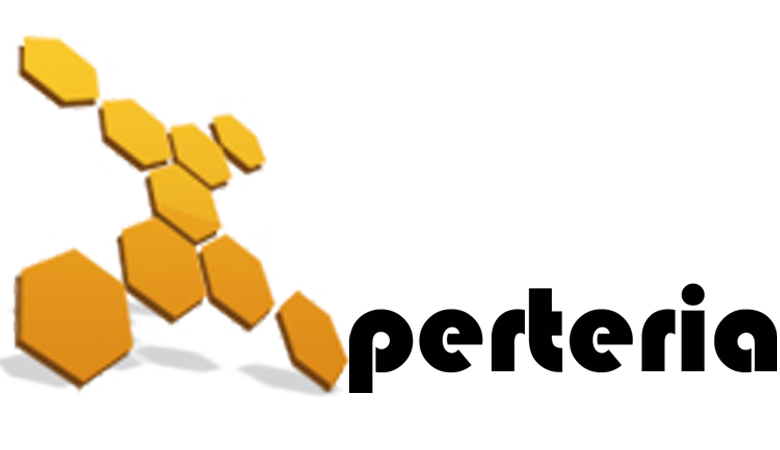27 Apr
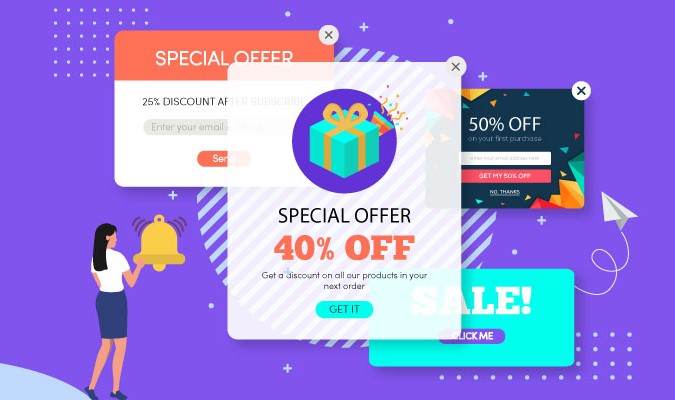
Popup notification are an amazing tool that can help grow your business in many ways when done correctly.
They also come in all shapes and sizes, and it can be difficult to know which type of popup is best suited for your goals. Popup notification has many faces and functions. But their primary role is to draw more customers. Their appearances change as per their functions and use. They pop up on the desktop screens and mobile screens in many forms.
What are popups?
The terms pop-up notification refer to a graphical control element that communicates certain events to the user without forcing them to react to this notification immediately, unlike conventional pop-up windows.
In other words a popup notification is a message that appears on your users’ browser or desktop. They’re designed to grab your audience’s attention and engage them in some way. But one of the most confusing aspects of popups is that they’ve taken on so many roles for marketers. And as a result, they go by lots of different names. In fact, you’ve probably seen different terms like:
- Lightbox popup
- Exit-intent popup
- Toast notification
- Snackbar popup
- Passive popup
And many more. With all these types of popups, it can be difficult to know what each type of popup does and when you should use them.
Why should you use popups on your site?
One of the best parts about popup notifications is that they’re super flexible in terms of functionality. As we already covered, popup notifications are designed to grab your users’ attention.
Once you have their attention, you need to figure out what to do with it. That’s because as a marketer or online business owner, you may use popups to accomplish different goals, such as:
- Growing your email list
- Building brand awareness
- Gathering feedback from surveys
- Engaging your audience
- Improving UX with transactional content
- Increasing pageviews
- Boosting webinar signups
And much more. As you’ll see, popup notifications can serve many purposes and are among the quickest ways you can grow your business.
Types of popups notification
Now that we know what a popup notification is and how you can use it to grow your business, let’s look at 9 different types of popup notifications. Before we start, we should mention that the type of popup notification you choose will depend on your marketing goals. But regardless of which type you need, 2 factors will make or break your popups’ success. Your popup needs to:
- Look visually appealing
- Reach the right people
1. Lightbox popup
The term “lightbox” is used to describe a popup that appears over your users’ browser page, usually making the screen’s background darker. It is the module that takes over a browsing window with a specific call to action (CTA). The CTA or prompt points the user to take action, often by downloading a piece of content, signing up for a newsletter, or checking out a new product.
The outer sides of the image above are the main browser page. Notice how the lightbox appears and makes the background darker to draw attention to the popup’s content.
When to use them: Lightbox popups are great for just about every marketing goal you could have. They can be used to grow your mailing list, boost pageviews, get more webinar signups, collect feedback, drive sales, and more.
Moreover, Lightbox popups are extremely flexible and can be used with different display rules to create sub-types of popups. These include things like:
- Exit-intent popups
- Yes/No popups
- Scroll-depth popups
- Survey form/feedback popups
- Time-delay popups
And many more. While these types of notifications are different in terms of when, where, and to whom they display, they all tend to appear as a lightbox popup when the message is finally shown.
2. Modal / Dialogue box
Some notifications need prompt action and they freeze your entire web page. They will interrupt you and pop-up in the middle of your web screen, and only after you click your choice, they go away. They are rich in HTML content and appear with transparent backgrounds and blur out the page you are on.
A modal popup (or “dialogue box”) is similar in design to a lightbox popup. But the difference is modal popups force the user to interact with the content before allowing them to get back to the browser page. Here’s a great example of a modal popup:
When to use them: Modal popups are great when you need to verify some type of information from your users before letting them access your site.
This could include gathering login information for exclusive content, verifying age for adult products, or letting users select their language preferences before entering your website.
3. Slide-in popup
A slide-in popup doesn’t block the background content. That means the user can still see and interact with the site they were browsing while the message rests on their screen.
Like a modal popup forces the users to interact with the message before continuing their browsing experience. On the other hand, Slide-ins don’t interfere with the users’ browsing experience. Here’s an example of a slide-in scroll box popup:
Again, the distinguishing factor here is that non-modals don’t interfere with how the user interacts with the main browser page.
When to use them: Non-modal popups are a non-intrusive way of presenting information to your audience. These are good for showing promotional deals, redirecting users to related content, alerting users about changes to your site or business, and much more.
4. Full screen welcome mat
A full screen welcome notification is exactly how it sounds like. It takes up the user’s entire screen. But this doesn’t mean the user is forced to engage with the content or CTA because they can still close the window. Instead, the main advantage of a fullscreen welcome mat is that it’s impossible to ignore. That means you’ll be sure to have your users’ attention.
You must use the full-screens carefully. They must be engaging one way or another. If you are putting up an offer- “Would you like a 25% off?” and place two buttons giving the option of “Yes, I’m in” and “No thanks”, almost all users would opt for “Yes, I’m in.”
When to use them: Fullscreen pop ups are great when you need your user to see an offer or deal. They can also be used like sales, pres-sell, or any other landing page that shows unique offers related to the content on the main browser page.
5. Floating bar
Floating bars can be used at either the top or bottom of your browser page. They can be used for either promotional or informational notifications.Like slide-in scroll boxes, floating bars provide a non-intrusive way of getting the right information to the right people on your website. Here’s an example of a floating bar:
When to use them: Floating bars serve many purposes, such as providing:
- Updates, alerts, or general changes in company information
- Promotional deals like free shipping
- Time-sensitive offers (and they work best with a countdown timer)
And much more. Again, like slide-in scroll boxes, floating bars can be an excellent complement to other types of popups on your site to boost overall conversions.
6. MonsterLink Popup
MonsterLinks is one of our most effective campaign types, easily increasing conversions by 2x or more. It turns any image or link into a 2-step optin campaign, with no coding required. When visitors click on the image or link, there’s a popup asking them to subscribe or buy.
When to use them: You can use MonsterLinks for just about all of your marketing goals. They produce really warm leads because it’s the users’ behavior that drives the popup to display. As a result, people who see the popup are more likely to be interested in the content or CTA.
7. Social proof notification
A social proof notification is a specific type of notification. It displays how other people are interacting with your website to leverage social proof and boost overall conversions. Here is an example:
When to use them: Social proof notifications can help you with just about any marketing goal you have. Again, they use FOMO (“fear missing out”) to motivate other people to take action. You can use social proof notifications to:
- Increase pageviews
- Grow your mailing list
- Drive sales
8. Push notification
Push notifications are a type of popup that make connecting with your audience incredibly easy. So far, every popup we’ve seen requires users to be actively visiting your website.
On the other hand, push notifications can appear on your user’s desktop or mobile screen even if your users aren’t on your site. Once a user gives you permission to send them push notifications, you can send them these popup messages for both promotional and transactional content.
when to use them: You can use push notifications for all of your major marketing and sales goals. Since they don’t require the user to provide personal contact information (like an email address or phone number), your users will be more likely to sign up to receive them. And since people don’t need to be on your site to see these popup notifications, they allow you to instantly engage your audience and:
- Increase pageviews for new content
- Alert users about changes or updates in your company
- Offer new promotions or deals
How to personalize pop ups to improve UX
Creating stunning popup campaigns that are visually appealing is only half the battle. The other half is making sure that you show these pop ups to the right people and at just the right time in their customer journey.
That way, you can get the most out of your popups and ensure that you never harm your users’ experience. In fact, when done correctly, pop ups should HELP improve UX.
The best way to do this is by setting “display rules” to whichever type of popup notification you’re using. Display rules are settings that you can add to popups to determine whether the campaign should appear. These display rules break down into 2 categories:
- Targets
- Triggers
Targets are rules that will show a popup based on your users’ characteristics. This can be things like where the user is located, what type of device they’re using, or how they’ve interacted with your site in the past. These are just a few examples of targets, though there are many more.
Triggers, on the other hand, are rules that use your site traffic’s behavior to determine if a popup should appear. This would be like when users are leaving the browser page, if they click a link or button, or how far down the browser page they scroll.
Again, these are just a few of the many examples of triggers that can make your popup notifications more effective. Whenever you’re using a popup creating tool, you want to make sure there are plenty of display rules to help you personalize your popup notifications.
Conclusion
You can use any type of pop up mentioned above.The type of popup you use will depend on your marketing or sales goals. Just make sure to make it as clean as possible. The best popup consists of a catchy title, no more than three products, and a gigantic CTA button that allows your customers to add the products to their baskets directly from the popup!