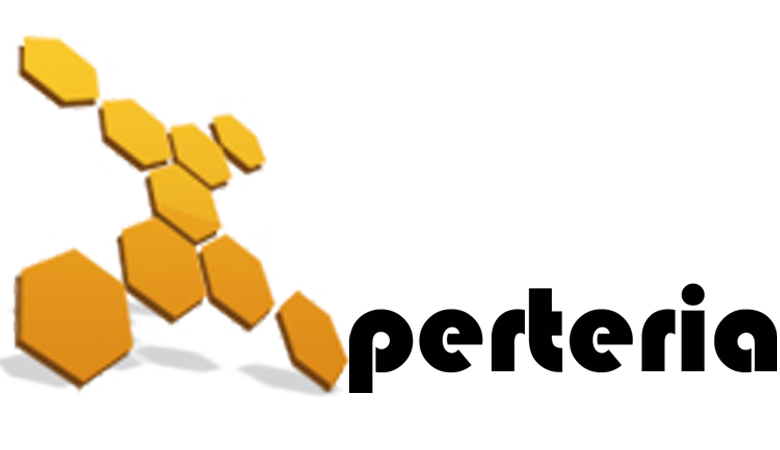01 Jan
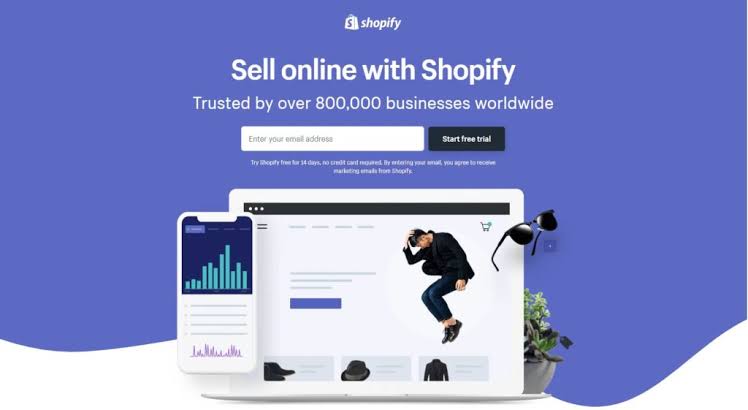
Do you want to know “How to create your own Shopify store?” yes you are at the right place.
In this article, we’ll help you to create your own website using Shopify E-commerce platform, and start making money online
If you already know what is Shopify skip the next block and scroll down to the guide.
What is Shopify?
Shopify is one of the top E-Commerce platforms. It take all your burden on its own shoulders. Plus Shopify have all tool required for an e-commerce store. Shopify is user friendly and flexible software. When you use Shopify, you don’t need to learn all these technical things.
Moreover, with Shopify you don’t have to struggle with the domain, hosting, payment gateways, inventory management, or creating the detailed reports of your customers, leads, prospects, and visitors. Shopify performs all these tasks for you.
In addition it has variety of customizable themes and thousands of apps to make your web store look unique yet professional and helps you store to grow faster. Shopify has great 24/7 customer support.
How much does Shopify cost ?
Here’s a breakdown of the pricing for each plan:
- Lite Plan – $9 per month + a Buy button
- Basic Shopify Plan – $29 per month + 2.9% and 30¢ per transaction
- Shopify Plan– $79 per month + 2.6% and 30¢ per transaction
- Advanced Shopify Plan – $299 per month + 2.4% and 30¢ per transaction
- Shopify Plus Plan – pricing plans start around $2000 per month + 2.15% per transaction
When Would You Want to Use Shopify to Create an Online Store?
Shopify is great for beginners and also for people who don’t want to spend much time with development or are not good at technical side.
It’s also good because you can sell as many products as you want and can grow your business as well.
How to create your own Shopify Store?
To be honest Shopify is on the top of the list of E-Commerce platform because it is one stop shop. It comes up with amazing built-in tools and gives your web store beautiful look.
To create your own Shopify store in 15 minutes you just have to go through some simple steps which are discussed below.
STEP 1 : Sign up for Shopify
Firstly all you need to do is to sign up for Shopify account. This is the easiest step. Navigate Shopify’s website and click the Get Started button. Fill in the required data: your desired email address, password and store name.
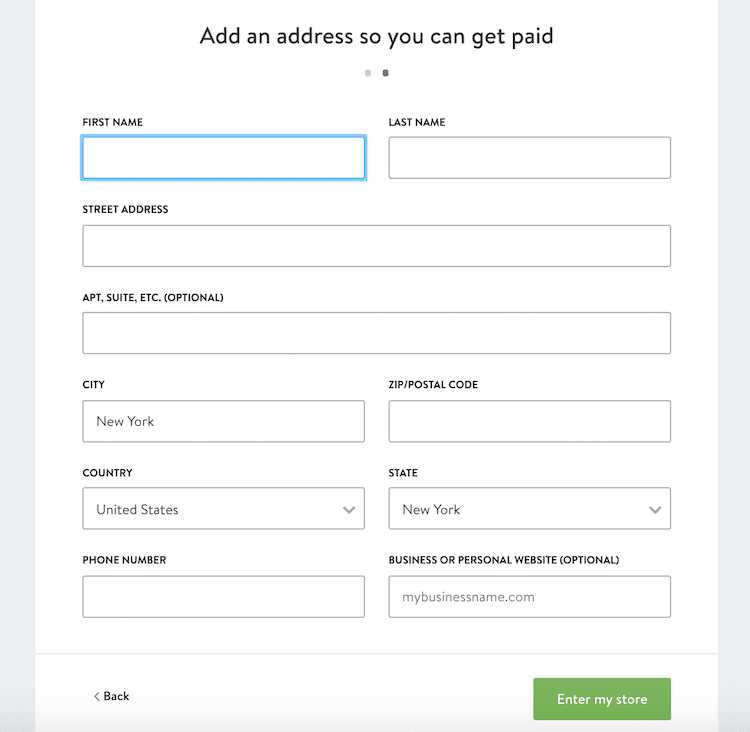
Note: You need to choose a unique name for your store otherwise Shopify will not let you purchase the domain.
Then that screen will automatically take you to a form. There, you’ll fill out three questions that help Shopify get to know you. After you’re done, click “Next.”
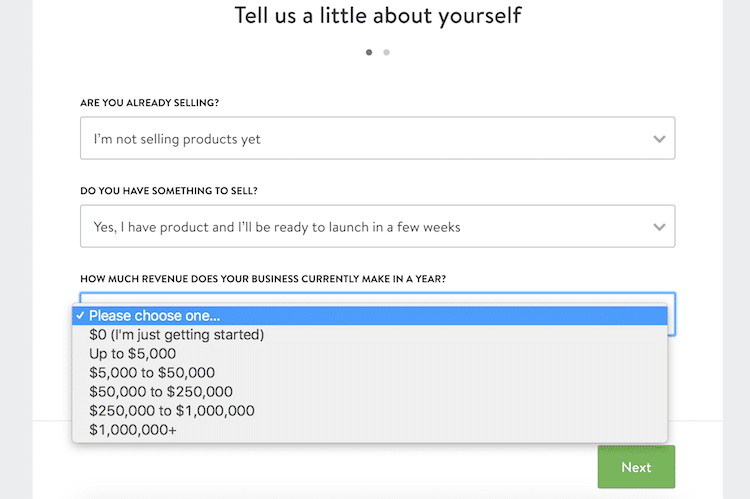
Now, add an address so you can get paid. Once you hit the green button “Enter my store,” it’ll take you to the Shopify dashboard.
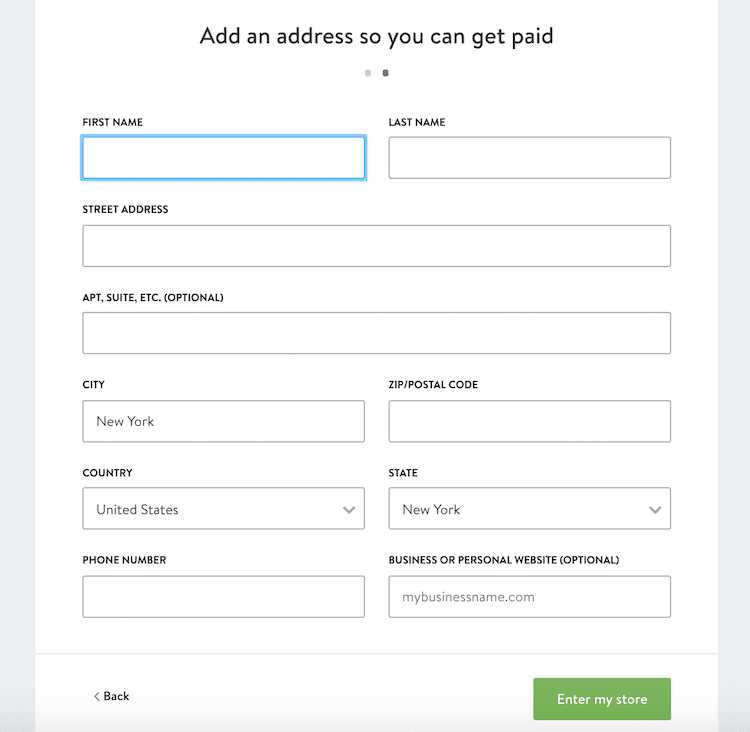
It will then ask you if you’d like to make a brick and mortar store or an online shop. For this tutorial we’re only going to make an online shop, so select that option and click Next.
STEP 2 : Add a product to your Store
Once you signed up with Shopify, it will directly take you to dashboard of Shopify. You will be able to do customization of your store here and upload your products for your customers. When going to your Shopify backend it shows a step-by-step process on how to completely set up your store.
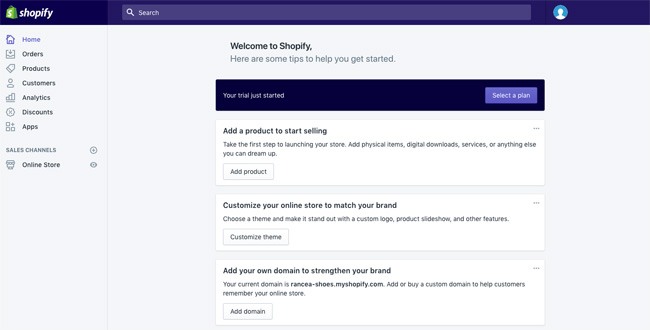
The add product page is similar to the page on WordPress. Here you have to fill in the details like a title, description, price, image of the product etc. Just make sure to save the product once you are done with details of the product.
Moreover, choose the high quality image which appeals to the targeted audience. To make it easier for customers to find any product they need, you can arrange one product to show up in number of different collections.
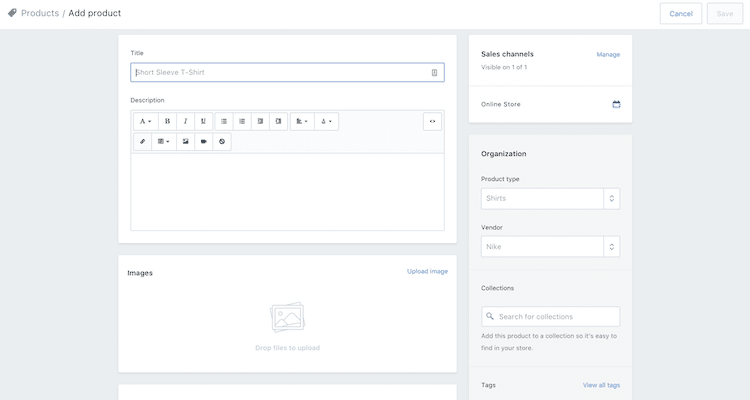
STEP 3 : Customized the look of your website :
Now go back to the dashboard, select the customized look for your website. This section of the website ask you to customize anything from logo to colors. Whereas, the main part of this area is to focus on the link which ask you to visit the Theme Store.

Furthermore, in the theme store you can view thousands of themes to make your website look beautiful.
Theme Store have free themes and premium themes both. Using premium theme can be more amazing as it comes with extra modification. If you are no a coding expert, you can always check out the Shopify Experts page for some extra help.
Plus there are plenty of Shopify experts that specialize in product descriptions, Shopify themes, email marketing, and lots more. The things you will be able to change for your themes are:
- Fonts
- Color schemes
- Items that appear on the page
- Related item functionality
- Homepage carousel slides
- Logos
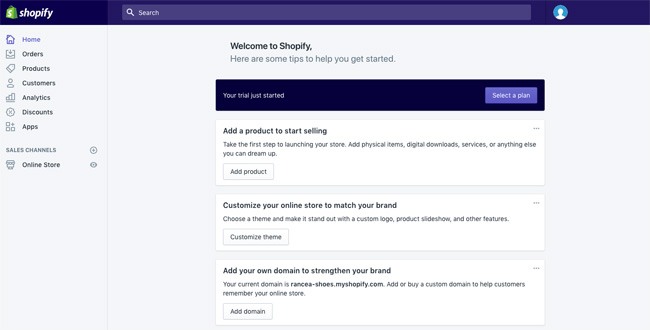
STEP 4 : Set your domain :
Now when you are done with choosing the template and design your website according to your requirements. It’s time to select a domain to make your site official and live.
For this you need to go to the dashboard again. Click on the spot that asks to add a Domain. This will ask you if you want transfer a domain or register a new one. Choose a domain that you like and go through some steps to purchase it. Plus you will need to specify which Shopify payment play you’d like to go with.
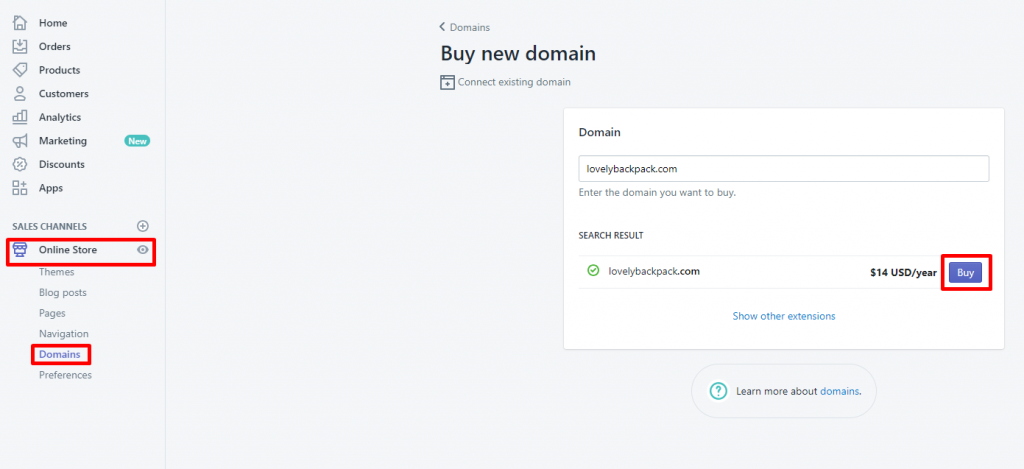
Moreover, you can purchase a domain from Shopify which will directly be added to your Shopify store. Or you can purchase domain from anywhere else you want to and can add it to your Shopify store.
Once activation is done, you can then go to that particular domain and see your website.
Furthermore, when you are in the main section of Shopify, do remember to complete some details as in:
General:
Keep all of your information filled in the settings area, including your billing information and legal details.
Taxes:
Make sure that you’ve got the box next to “charge taxes” in the Variants section of your website clicked to help with your accounting.
Shipping:
You’ll need to click on the “requires shipping” option next to products so you know which products need an extra price adding for postage and packaging. Remember to select either a weight-based shipping specification or choose something that helps you to sell as many products as possible.
Furthermore, remember to do a test order before you start selling your product. From the Payments area, deactivate it before you continue, then select a credit card gateway to test. You can click “Bogus Gateway” for testing, and then place an order just as if you were a normal customer
STEP 5 : Activate the payment procedure :
Finally to activate your payment procedure, click on the tab on the left of the dashboard called Payments. This will allow you to select a payment processors. Whereas, Shopify also have its own payment gateway which is easy to implement. All you need to do is to simplify follow some steps to activate your payment procedure.
Moreover, this is the most important thing you’ll need to setup while building Shopify store. The gateway that’s right for you will depend on a lot of different things, including:
- The transaction fees:
Most payment gateways will charge you a small fee every time someone purchases something on your website. Make sure that you go for the gateway that gives you the lowest possible price. - Card types:
It’s important to select a payment gateway that accepts a wide variety of card types and other payment options, including things like PayPal and Stripe. - Offsite checkout:
Some payment gateways will take the payment process away from your website and into their own server using a form. Also, this payment gateway strategy can be slightly more secure but it’s also a bit of a pain for customers.
When you are done with everything, you can click on the launch website button to make your website live.
Congratulations! Now you have a fully functional Shopify website.
Get a Free Quote now