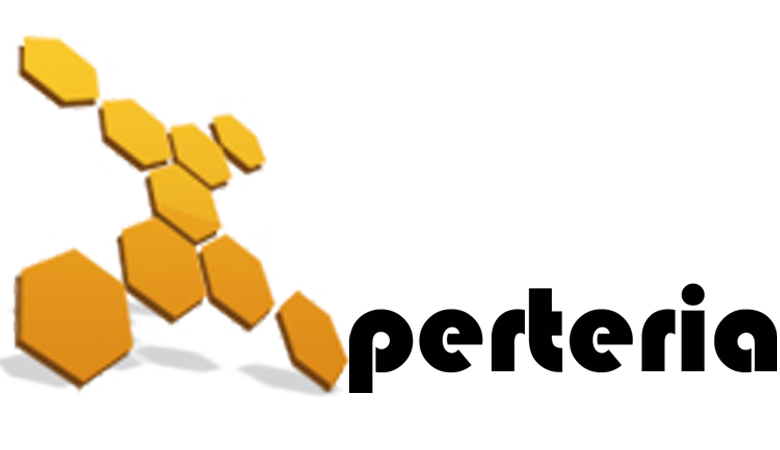08 Mar

Google search operators are special characters and commands that have the capability to deliver powerful insights to inform your content strategy, SEO audits, and more.
Many tools help you with research opportunities. These could be specialty tools for finding backlinks, on-page optimization aids, or tools for supporting SEO audits.
But advanced Google search operators have their place in this ecosystem of tools, too. These operators can help you gain insight into SEO opportunities and audit points you may not have identified otherwise.
Advanced Google search helps you to find sources for a blog post, identify all of the PDFs on your site, or just want to see your site’s cache, using Google search operators can help you.
What are advanced google search operators?
Advanced search operators are special commands that modify searches and may require additional parameters (such as a domain name). Advanced operators are typically used to narrow searches and drill deeper into results.
In short, search operators are symbols or words in your search that make your search results more precise. Keep in mind that Google Search usually ignores punctuation, unless you’re using search operators.
Here are the advanced Google search commands and operators you need to know.
1. Cache
Using the cache operator, you can find the most recent cache of a specific webpage. This is useful for identifying when a page was last crawled.
Example: cache:websitename.com
2. Allintext
This operator will help you find whether all the terms that you are looking for shows up in the text of that page. This operator, however, isn’t pin-accurate because it won’t look for text that appears close together on the page.
Example: allintext:content social links
3. Intext
This operator is more global in that it allows you to find terms showing up in any area of the webpage, such as the title, the page itself, the URL, and elsewhere. This is useful if you want to perform research into how others’ on-page SEO footprints are being categorized by Google.
Example: word one intext: other term
4. Inposttitle
If you are performing blog research, this operator is useful for finding blogs with certain search terms in the blog title.
Example: inposttitle:weight loss goals
5. Allintitle
This search operator is a great way to find blogs that match the content you are writing about. For example, you could use allintitle to research what others are doing for that particular topic. Then, you could compare to ensure yours is higher quality.
Example: allintitle:how to write content for seo
6. Intitle
This is a narrower operator that will help you find more targeted results for specific search phrases.
If you wanted to find pages that are all about “drawing with micron pens,” for example, you would use this example: intitle:drawing with micron pens
7. Allinurl
This one allows you to find pages with your requested search terms within the URL in internal search pages. For example, say you wanted to perform research on pages on a site that had the terms “drawing tablet.”
You would use the following example: allinurl:amazon drawing tablet. This will bring up all internal URLs on Amazon.com that have the terms “drawing tablet.”
8. Inurl
To find pages on a site that has your targeted search term in the URL and a second term in content on a website, you could use this operator. This is useful for finding sites with strong on-page optimization for the topics you are researching.
Example use: inurl:drawing portraits
9. Allinanchor
This operator is useful for performing research on pages that have all terms after “inanchor:” in anchor text linking back to the page.
Example: allinanchor:”how to draw anime”
10. Inanchor
This is used to identify pages with inbound links that contain the anchor text specified. However, data is only sampled and doesn’t provide accurate global results.
Example: inanchor:”digital painting”
11. Filetype
If you need to narrow research on infographics or memes or just want to see some images, this can help. It can also help you identify stray images and other files (like PDFs) that may have been picked up by Google.
Example: site:domainname.com filetype:txt – inurl:robots.txt
Using the filetype search operator will help you find files on your site that were indexed by Google but will exclude robots.txt from appearing in the search results.
12. Around()
This is a great way to identify search results where two or more terms appear on the page, and also appear very close to each other (denoted by the number in the parentheses).
Example use:digital drawing AROUND(2) tools
13. @
Do you want to restrict your search to social media? You can easily do this using the @ symbol. You can also use the # symbol to search within hashtags on Google.
Example: mangoes @facebook
What are advanced Google search commands?
1. Or
This command helps you search for pages that have one word or the other. If you wanted to find the words drawing or painting, but not both, you could use this command to do so.
Example: digital drawing OR digital painting
2. Quotes (“word”)
Using quotes around the phrases you are searching for will help you find results that are exact match results, rather than the broad results you will get with standard search.
Example use: “search term 1”
3. Exclude Words: (-)
The minus sign is an exclusion symbol. This command excludes words that you don’t want to appear in the search results.
If, for some reason, you wanted to find pages with the word “content marketing,” but not pages from Business Insider containing that phrase, you would type: “content marketing -businessinsider.com”
4. Add words: (+)
You can use a plus sign to add words that you want to be included in the search results.
Example: “content marketing + SEO”
5. Wildcard: (*)
Use an asterisk as a wildcard to represent a space that could be filled by anything.
Example:“Top * ranking factors”
6. Site:
If you need more specific results from a single website, this command brings those results up.
For example, if you wanted to search your favorite SEO website for articles on 404 errors, you would use the following: “site:searchenginejournal.com 404 errors”
7. Related:
If you’re in a situation where you need any results that have more than one website with similar content to a site you are familiar with, just use the following: “related:domainname.com”
8. Info:
This one will help you find information related to the domain you are searching for.
With this, you can identify things like pages with the domain text on-page (not necessarily linked), similar on-site pages, and the website’s cache.
Example: “Info:domainname.com”
How to use these commands & operators
Let’s see how we can use these commands and operators in the real world.
Website Content Research
Many of these search operators can help you perform targeted, useful research on content.
You’ll find everything from today’s most recent content on SEO topics to articles on making amazing content. It’s clear enough, these operators are your friend when it comes to find content ideas.
Exclude specific terms that aren’t helpful to you
Example: term1 -term2
For instance you were doing research for SEO content that talks about secure URLs, but you wanted to exclude anything that mentioned 404 errors.
The following would suffice: secure URLs -404 errors
Exclude more than one term
Example: term1 -term2 -term3 -term4
If your content research revolves around 404 errors but all you want are pages that talk about them (and pages that do not mention 404 errors for canonicals, 500 errors, and the like), you can use this combination: secure urls -404 errors -canonicals -500 errors
Exclude exact terms
If you want to find pages that mention technical SEO audits but do not include 404 errors or XML sitemaps in the topical discussion, this operator will help.
Please note that it will include XML sitemap unless they are specifically excluded.
Example: technical seo -“404 errors” -“xml sitemaps”
Exclude irrelevant sites
Sometimes you want to exclude certain sites from your searches. You can combine exclusions with site: to remove entire sites from the index.
Example: Tech seo -site:pinterest.com
Technical SEO audits
A technical SEO audit is a process during which you check the technical aspects of your website’s SEO. It basically checks the health of a website and finds out what fixes might be needed to improve it. Search engine bots crawl the web to find pages and websites.
Using advanced search operators can help you drill down to the necessary details of how Google sees and indexes a website.
Here are some ideas for using advanced Google Search operators in your SEO audits.
1. Identify how a site is indexed
Example: site:domainname.com
This gives you a small window into how a site is indexed by Google, that can tell you a great deal about how to tailor your SEO efforts accordingly. Also, using the site: operator is one of the simpler ways to do this, and you can get an idea of the site’s index count as well. The index result count can help you identify massive technical errors on a large website.
For example, a site physically only has 270 pages but Google is indexing 15,000 pages from the site. This could range from incorrectly generated pages from on-site search, to issues arising from an http:// to https:// transition, and redirects not working properly.
2. Remove multiple subdomains
Example: site:domainname.com -inurl:stage -inurl:dev -inurl:staging
If you work on a messy, large international brand website that continues to have issues with staging sites being indexed, but you don’t care about the staging site, this operator can help you exclude all of those messy staging site subdomains.
3. Go deep down into non-secure pages and audit your http:// to https:// transition
Example: site:domanname.com -inurl:https
This example excludes the https:// url, but you can also include it by removing the minus sign. Using the operator in this way can help you audit your http:// to https:// transition. Also, it gives you an idea into how Google is indexing your new https:// pages as opposed to their http:// pages.
4. Finding duplicate content
Example: site:domainname.com “content search term”
The combination of these operators will help you want to find out how much a website’s internal duplicate content was being indexed by Google. This is useful for gaining surface-level insight into how many results are returned by the search term. After finding this out, you can use a tool like Screaming Frog to dig deeper and find those duplicate content pages that are presenting problems.
Final Thoughts
Google advanced search operators are extremely powerful, If you know how to use them. When it’s about SEO some are more powerful. Many infinite combinations of operators can be useful for content audits, technical SEO audits, and whatever else you want to use them for.
Find the combinations that will help the most in your search efforts. And then use them to find the best and most important information to help you beat your competition in the search results.