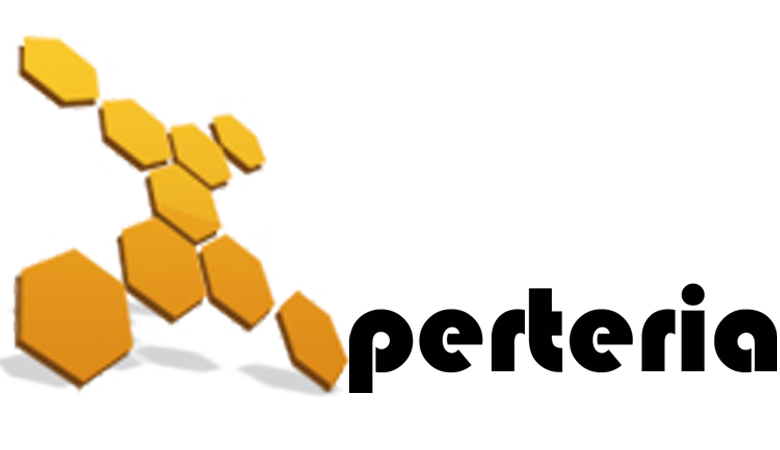22 Dec
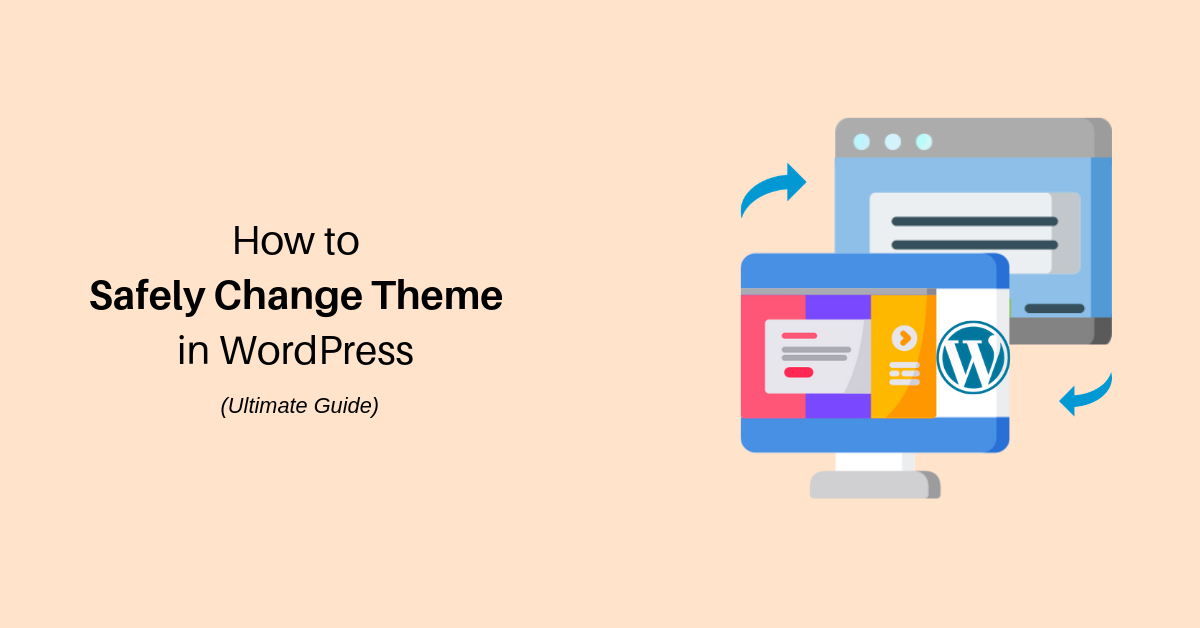
Changing a WordPress theme can be an insignificant task but it requires careful steps if you have a big website and don’t want to take risks. WordPress is an incredibly popular CMS also, it’s one of the most used content management systems.
One big reason is due to its flexibility. WordPress is so accessible is its ecosystem, including the themes and plugins available. As a user, you’ll find hundreds of free and paid themes. Ease of use also makes WordPress an excellent choice for building a blog or business website.
Steps to change WordPress theme
Changing a theme is literally a few clicks away. If you have used WordPress before, you might know how easy and intuitive it is to change a theme, but new users may not find it so straightforward – and one wrong change can lead to site malfunction.
Step 1: Select a fresh WordPress theme
We know this is something very obvious but it is important to tick off. This step can be a challenge for the people who don’t know how and where to get it. Free WordPress themes are available at WordPress org. This can be a good way to start. But if you are looking for paid themes Themeforest is one of the best places to look, with a vast collection of themes.
The main thing before choosing a theme is to make sure the theme is compatible with all the functionalities you are willing to have in your website. Changing to a theme that breaks the site’s functionality can lead to unwanted problems. To change theme:
- Go to Appearance → Themes
- Click on Add New
Step 2: Backing up your website
Don’t forget this step ! especially if you have a website with a lot of visitors. Smaller sites can skip the step, but it is highly recommended not to. Backing up can be done through an app or you can do it manually too.
You can use a WordPress backup plugin to create the backup of your entire site. Make sure that you download this backup to your computer before moving forward.
This step will ensure that you can recover your website easily if anything goes wrong. You can also ask your hosting support to back up your website, if you’re confused. Most hosting platforms carry out daily automated backups.
Step 3: Clone your website
The next step is to clone your website for testing purposes. It is also known as a staging site where you test out changes before pushing them to the live server.
If you are using WPEngine or GoDaddy, you get a one-click staging option. Each hosting platform has its own way to activate staging. For example, if you are using WPEngine, you can login in the dashboard and find the “WP Engine” option on the sidebar. There you will see the Staging option. Click on the option, “Copy site from LIVE to STAGING”, and you’re good to go.
If you are using other hosting platforms, do check the hosting documentation on how to create a staging website. In case of confusion, always take the offer of support before making any changes.
Last, but not the least, you can make a clone of your website on localhost. Read this guide to find out how to do that.
Step 4: Installing and testing the new theme on the clone website
Now, it’s time to install the theme on your clone website. However, before you do so, ensure that logging is turned on. Here are some of the things you need to do to ensure that the new theme works as intended.
WP_DEBUG
WP_DEBUG can help you list the issues with your theme. To enable it, you need to add the following line of code in the wp-config.php file:
define(‘WP_DEBUG’, true);
Plugins
Check whether all your previously installed plugins are working as intended. You may also want to install new plugins that you intend to use in future. This will ensure that the new theme is a perfect fit for your website.
Check on different browsers
Websites act differently on different browsers, so it’s always a good idea to test your staging website on popular browsers such as Chrome, FireFox, Safari and Internet Explorer.
Responsive/Mobile Check
Check whether the new theme is rendering correctly on mobile devices. The checklist is not exhaustive, but you get the idea. In short, you need to make sure that the new theme works without breaking anything.
Also, be sure to take your time while testing – there’s no need to be in a hurry and ruin everything. Take your time, and only move the staging website to the live site if you are 100% satisfied with the change.
Step 5: Installing the new theme on your live website
There are two ways you can install the new theme. You can move the staging website to the live site, but the simplest way is to install the new theme on your live website directly. When you do so, don’t forget to enable maintenance mode – this will let you make the changes without affecting user experience. Visitors, on the other hand, will also know ahead of time about the change.
Wrapping up
A theme is very important and most users tend to stick with the same WordPress theme for a long time. Changing a WordPress theme can be a trivial task, but it requires careful steps if you have a big website and don’t want to take risks. For a smaller site, the steps outlined in this article are also recommended as they will protect you from any malfunction later on. These five steps cover everything that you need to do to ensure that your new theme installation is as smooth as possible.
We are still here to help you out in changing your theme safely – Contact us!