28 Feb
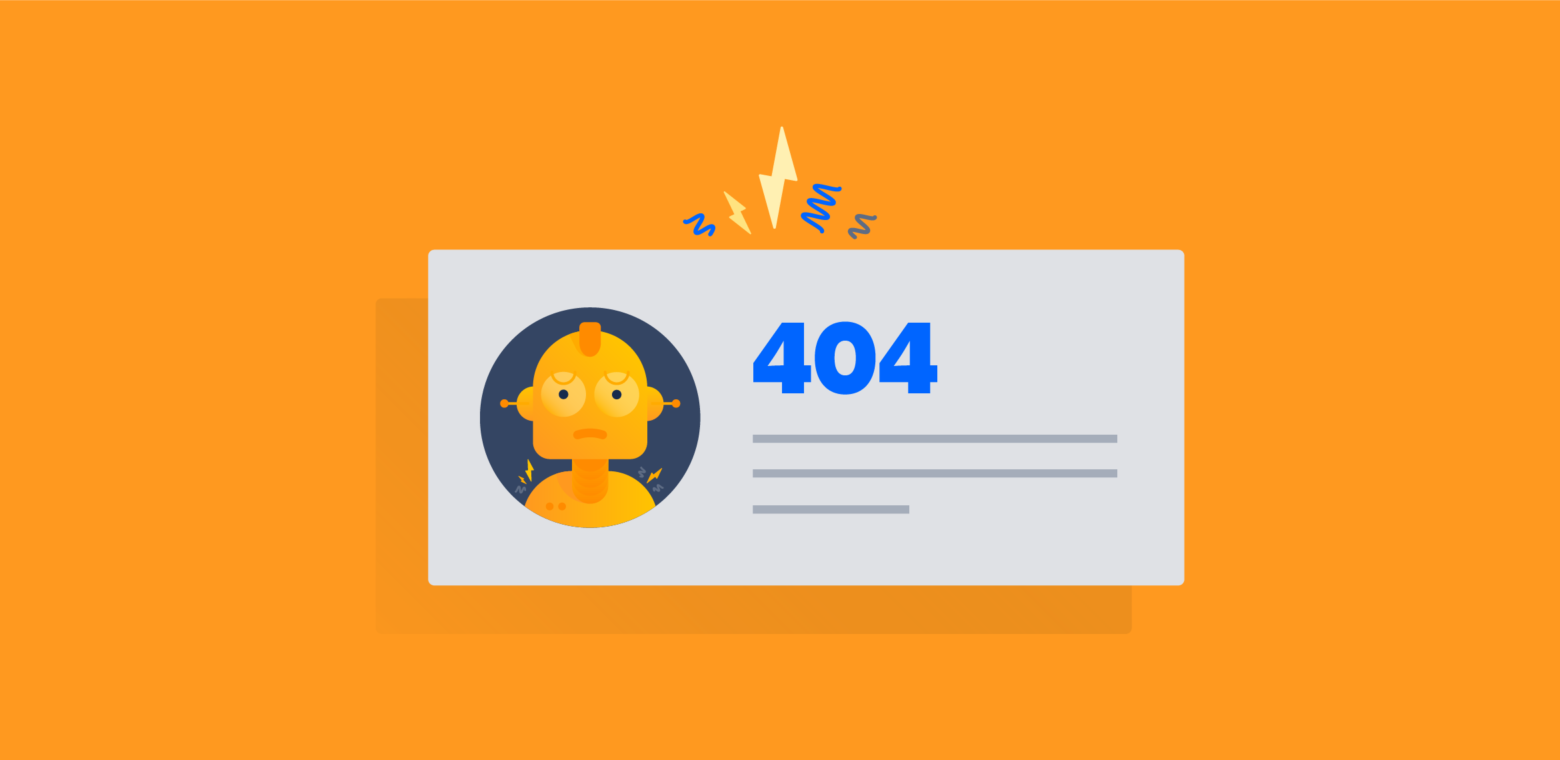
Some of the people who visit your website are going to encounter a 404 not-found error page. Maybe that visitor typed in a URL incorrectly or maybe they clicked on a link that took them to a page that no longer exists on your website.
Whatever the reason somebody visiting your website reached a 404 not-found error, you need to know how these visits to error pages are affecting your business.
Not-found errors create a bad user experience that causes people to leave your website and that can decrease conversion rates, costing you customers. As well, not-found errors can impact your website’s SEO performance, leading to lower search rankings.
What are 404 errors?
A 404 error is a code that indicates a requested page cannot be found. Many people get stuck on 404 meaning, so let’s start by explaining this concept. A 404 error means that the page can’t be found. Usually, this happens when the URL or its content was deleted or moved.
For example, let’s say you own an e-commerce company and you used to sell blue water bottles but now the supplier has discontinued them. So, you delete the product page but forget to remove the link to the page from the “Bestsellers” section of your website. When a user clicks on the link to the water bottle, the URL will then lead to a page that doesn’t exist, no doubt irritating your customer.
However, 404 errors can also happen for other reasons. For example, they can happen if the URL was typed incorrectly in the browser or was not written correctly when you created the page. It can also happen if there’s a problem with the server or the domain name no longer exists, such as when someone removes their website from the Internet entirely.
Hard 404 vs. Soft 404 Errors
There are actually two types of 404 errors you need to watch out for. While you’ll have probably come across a hard 404 request when browsing a website at some point, you’re unlikely to see a soft 404 error unless you get notified by Google Search Console.
A soft 404 happens when a non-existent page on your site displays a “not found” message to users but returns a 200 OK status to search engines. This tells Google and other search engines there’s a page at that URL. As a result, crawlers waste time trying to crawl and rank the URL.
Here’s the thing: Google is pretty good at identifying these false pages. When it finds a page returning a 200 OK status with all the attributes of a page that should return a 404 code, it slaps a soft 404 error on it and notifies the site owner in Google Search Console.
Why are 404 error pages dangerous for your site?
Each website has pages returning the 404 status code. Just mistype the page address, and you will land on one of them. However, if the 404 error occurred due to the page removal or typos in the link on a site, it may negatively affect search engine optimization. Why?
1. In the first place, your behavioral factors suffer. The more unavailable pages on your site, the fewer users spend time on and return to it. Search engines do pay attention to behavioral factors, so they play an important role in ranking.
2. Secondly, it wastes the crawl budget. Each site has a limited crawl budget since search robots can’t crawl large sites in one sitting. The more 404 pages they face on their way, the fewer important pages they are going to crawl.
3. Last but not least, it burns link weights. If the page is deleted, all link weight it got is demolished.
Links leading to 404 pages are called broken and pose a severe threat. That’s why when you delete pages on your site, you should replace or delete links pointing to them. 404 errors are also bad for your SEO as Google will classify your site as unreliable if it sees that a page that had previously existed is no longer available.
If your sitemap is consistently shown to be inaccurate, you can be sure you won’t be ranking as highly as you used to. Even worse, you’ll lose trust with your visitors as they’ll consider your website to be unprofessional.
Keep in mind that it’s not usually the 404 error page itself that alerts Google that your site is unreliable, but the broken links that lead to the missing page. If you’re rewriting a bunch of pages on your website, be sure to check each internal link so that you’re not accidentally linking to pages that no longer exist on your site.
Why does a 404 error occur?
The most widespread reasons for 404 pages are:
- Incorrectly typed in URL (e.g., typos in the address or missing ‘/’ in the end).
- The page was deleted.
- The page was moved to a new address, and no redirect was set. In this case, users who had bookmarked the page earlier will land on the 404 page.
No matter why broken pages appear, you have to fix them and minimize the negative consequences.
How to find them?
You can search your website for 404 errors using a variety of tools. I’ll give you a rundown of the most effective ones.
1. Google Search Console: You will find a list of all 404 pages by logging into your Google search console account and going to Diagnostics > Crawl Errors. After you click on “Not Found”, a list of all the urls that result in a 404 error will appear.
2. WordPress Plugin – Broken link checker
You’re in luck if you’re running a WordPress-based website. Broken link checker is a free WordPress plugin that searches the entire site for broken links and determines their status. You could search all the connections that are missing, redirected, or broken from a single dashboard.
3. Serpstat – To search for 404s using Serpstat:
- Start a project < Click ‘Create’ after entering the domain name, team name, and community name.
- The ‘Domain Audit’ column will appear on the left side after the site has been added to the project list. To begin the audit, press the ‘Start audit’ button.
- When you’re done with the report, open the folder and look for all 404 pages.
- You will learn more about the error and how to resolve it here.
4. Google Webmaster Tools
Log into your Google Webmaster Tools account and click on the “Crawl” tab. Click on “Crawl Errors” and you’ll see a list of your site’s pages that Google’s crawlers can’t access. Google will think that these pages should exist because they were either previously included on your sitemap or existed on your website before.
5. Google Analytics
This method is a little bit more complex, but it gives you the most detail. Log into Google Analytics. On the left side menu, click All Behavior→Site Content→All Pages. Where it says “Primary Dimension,” click on the “Page Title” tab. In the search bar, type in “404” and hit enter. On the left side, underneath “Page Title,” it will tell you which pages are tagged (marked) with a 404. Click on each title to see exactly which URLs are returning a 404 page.
How to fix them?
Thankfully, fixing 404 errors isn’t rocket science (or computer science?), and you don’t have to be a coding expert to implement them. Before you start, make sure to refresh the page, clear your cookies/browser cache, and check that you typed the URL correctly. Let’s fix that pesky error code.
1. Fix the Source Link
If the broken link exists on your website and you have control over fixing it, then go ahead and fix the link. Going back to our water bottle example (is it getting watered down yet?), let’s say your “Bestsellers” page is the one that has the broken link to the water bottle page that no longer exists. All you need to do is either delete the link or modify the link to go to a different page, such as to another best selling product. Since most broken links tend to be on pages you can’t directly fix or change, then the other option is to create a redirect.
Create a Redirect
A redirect happens when the error page automatically directs the viewer to a different, working page on your website. This way, the user won’t actually see the 404 error page and will instead be redirected to a different page of your website. Just make sure to redirect your viewer to a page that would be useful to them and that’s relevant to what they were actually searching for.
For example, you don’t want to redirect someone looking for a specific pair of running shoes to a page about cars. Redirecting them to a page on other running shoes on your website would be an example of a useful redirect.
Tips for your 404 pages
Since 404 pages are likely inevitable at some point in your website’s (hopefully long) lifetime, it’s a great idea to customize your 404 pages. Since the search engine needs some time to stop showing a 404 error after you’ve fixed it, you need to show your client more than a dead end on your website. Here are some ideas for customizing your 404 pages:
- Add some humor
- Keep the wording or theme consistent with your brand
- Add a funny and related picture
- Include links to similar pages on your website
Customizing your 404 pages can help keep visitors on your website and help users find what they were initially looking for. If you have some coding experience, then you can create your own 404 pages, or ask your web designer to make them for you.
404 page best practices
To make your 404 page more useful, consider some of the main 404 page best practices.
1. Keep it on brand
You want people to know they’re still on your website when they land on a 404 page, to reduce confusion. Many brands still use generic 404 pages that have no branding and no visual relationship with the rest of the website. A page like this takes someone further away from your website mentally and almost certainly ensures that they’ll click away completely.
Instead, you want people to know they’re still with you. Make sure the page manages to stay within the overall branding style and messaging you want to put forth. Clearly you’re more likely to stick around if you land on that page than the one up above.
2. Make it helpful
The visitor that lands on your webpage got there while trying to get somewhere else. You don’t want them to give up on finding the original page they were trying to get to, so do what you can to make it easy. Include a search bar and suggested links that help people navigate back to the main areas of the site most of your visitors want to be on. Those who end up stuck on a 404 page on their website know that it doesn’t have to be the end of their destination, they can easily find their way back to a more useful page.
3. Inject some personality
404 pages are often technical and dull. Your user is already stuck seeing something other than what they were trying to find, you don’t want to make the experience any worse – so make it better instead by being entertaining and bringing some real personality to the page. Both of the examples above do a good job of reflecting the personality of the brand and adding something a little more interesting to the experience of landing on the page.
Wrap up
404 Errors are one of the most common problems websites experience. It doesn’t matter if it’s a newly-established website or a well-known, high-traffic website, all of them are susceptible to 404 errors.
When your users land on a 404 page, it can cause frustration. It makes your visitors more likely to leave your website, and high bounce rates can hurt you when it comes to SEO (search engine optimization). And if you have too many links that lead to 404 pages, it makes it look like you don’t take your business website seriously and aren’t worthy of trust.
Hence, those 404 pages matter. When it comes to 404 pages, the main thing you can do to improve your visitors’ experience is reduce the likelihood of them ever landing on a 404 page to begin with. But you should also accept that you probably can’t avoid all possible instances of your visitors coming to a 404 page on your website, so your secondary goal should be to make sure that when they do, the 404 page is well designed and useful.